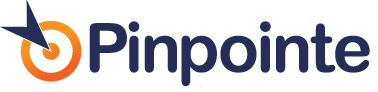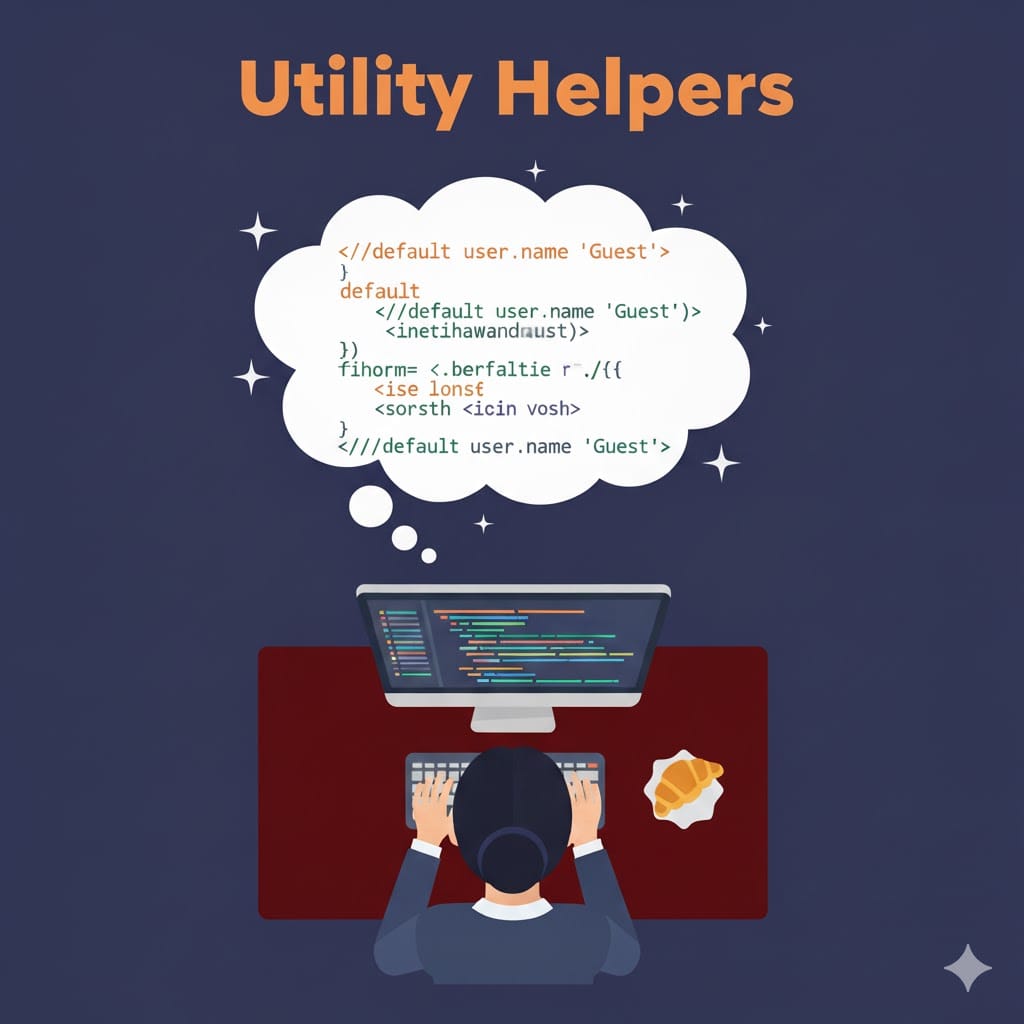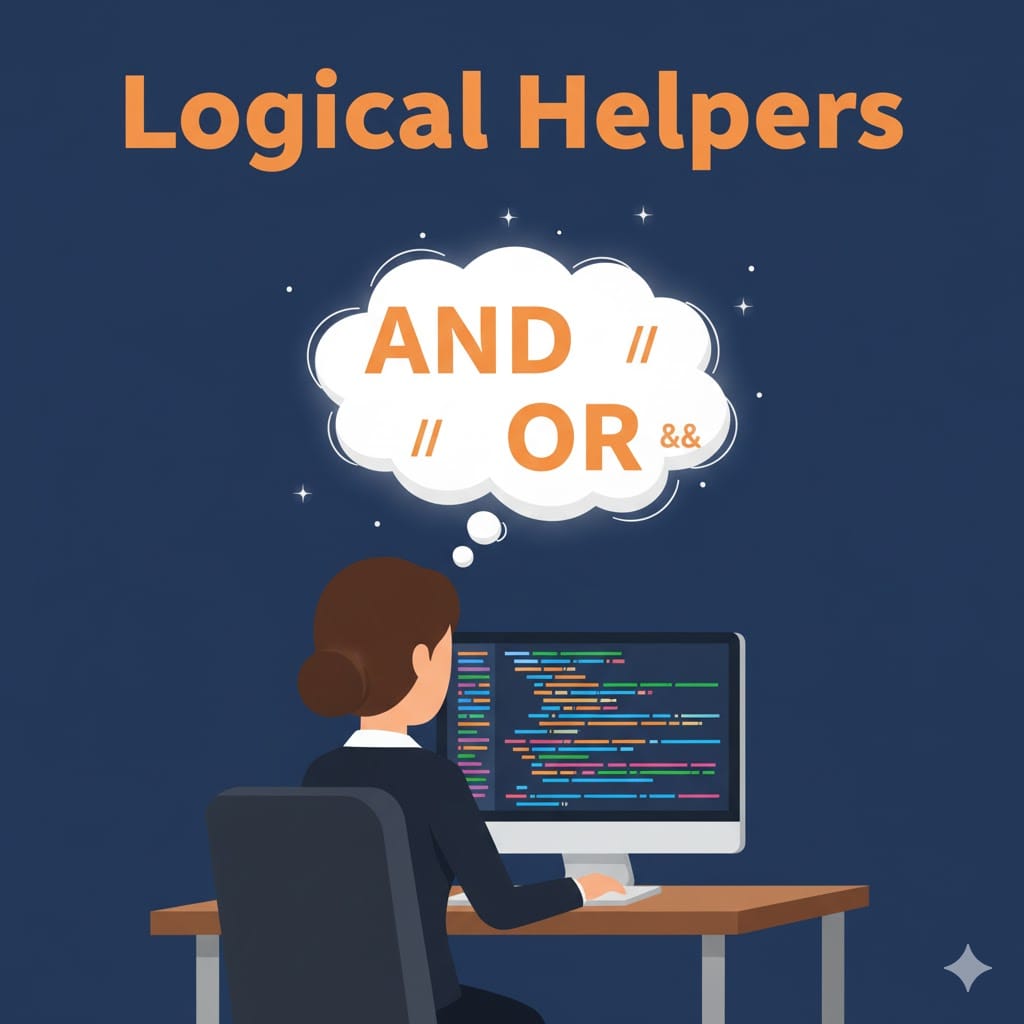Two-Factor Authentication Tips
Table of Contents
Pinpointe now requires two-factor authentication (2FA).
If you have shared logins, you'll need to set up separate subuser logins for each person who accesses Pinpointe. Your primary account owner can assist with setting up a separate login for you. If you need further assistance, please contact Pinpointe Support for assistance.
If you haven't seen it already, you should be prompted to set up 2FA for your account.
There are three different 2FA methods you can add to your account:
- Email
- This sends an email with a 6-digit verification code to the email address that's set up for your account. The email address you use for 2FA is the same email that we use to communicate product updates and support to, so it's important that it's an email address that you can access. This is the only 2FA method that's required.
- SMS Text Message
- This sends a text message with a 6-digit verification code to your mobile phone.
- Authenticator App
- This allows users to use an authentication app such as Authy or Microsoft Authenticator to obtain a 6-digit verification code.
After your 2FA method is set up, you'll need to type in the verification code you just received (sometimes it can take a minute or two to get the code):
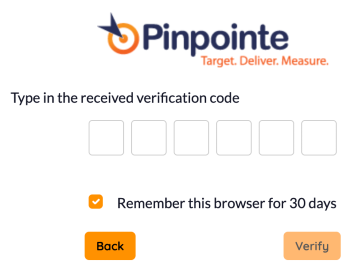
It's important to type in the verification code shortly after you receive it. If your code doesn't work, click the Back button and try requesting a code again.
If you like, you can click the checkbox to have your browser remember that you logged into Pinpointe for 30 days.
Pinpointe Newsletter
Join the newsletter to receive the latest updates in your inbox.