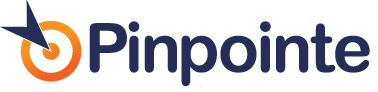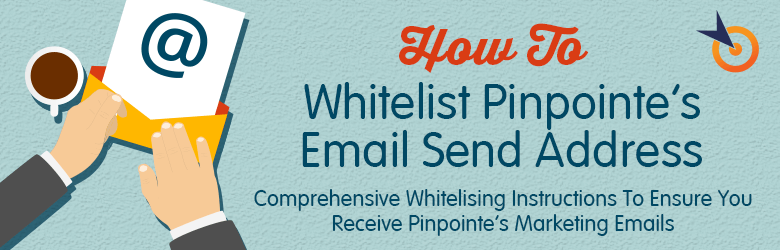
How to Whitelist Emails From Pinpointe - A Comprehensive "How To" Instructional Guide
Table of Contents
Using a free whitelist instructions generator tool provided by Email Delivery Jedi, we created some simple instructions on how to whitelist marketing emails (newsletters and webinar invites) coming from Pinpointe, which usually come from:
Eryn, Pinpointe On-Demand, Inc.
eryn.branham@pinpointe.com
The instructions below walk you through on how to whitelist eryn.branham@pinpointe.com, from: Eryn, Pinpointe On-Demand, Inc. via different email service providers, email clients, security software, and popular spam filters. You can use these instructions as a general reference point.
Note: If you are a Pinpointe subscriber and haven't seen an email from Eryn Branham in over a month, the email may likely be in your spam folder. To ensure you are receiving our emails, please open your spam folder and look for it there. Once you open it, you'll want to mark it as "not spam…" After you have marked it, you can then whitelist the email address.
Click on the link to your email provider or client, security software, or spam filter software below for the step-by-step directions:
Email Service Providers
Email Clients
Security Software
Spam Filters
How to Whitelist an Email in Gmail
To make sure our email gets delivered to your Inbox, you must add the email address eryn.branham@pinpointe.com to your contacts list.
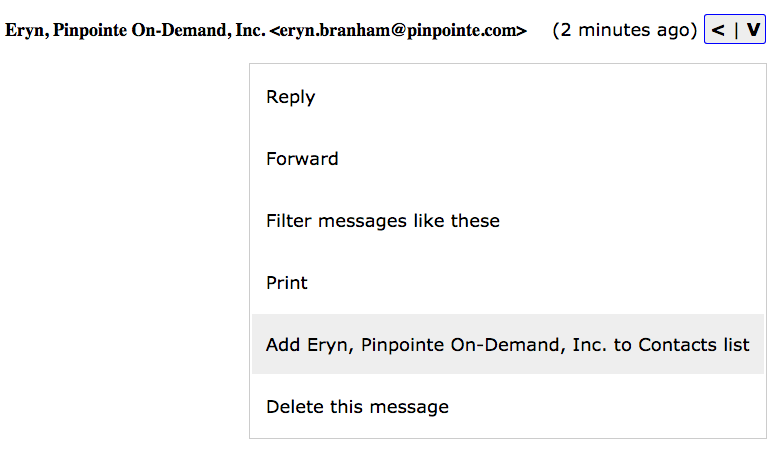
- – Open the email from Eryn, Pinpointe On-Demand, Inc..
- – Click the drop down arrow next to "Reply" in the upper right side the email from header.
- – Click the "Add Eryn, Pinpointe On-Demand, Inc. to Contacts List" from the list that appears.
- – You will now see Eryn, Pinpointe On-Demand, Inc. appear under the link "Contacts" on the left side of the page.
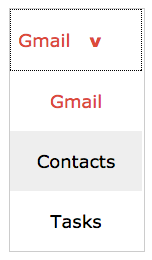
- – Click the "Gmail" icon on the top left Gmail.
- – Click the link "Contacts" and then in the "Search Contacts" form field type: Eryn, Pinpointe On-Demand, Inc..
- – Now you can select to move Eryn, Pinpointe On-Demand, Inc. to a contact list of choice and edit any details.
Report as "Not Spam"
- – Check your Gmail Spam Folder
- – If you see the email from Eryn, Pinpointe On-Demand, Inc.: Open the Email
- – Click the button on the toolbar, labeled "Not spam".
How to Whitelist An Email in Gmail Tabs
- – If you are using Gmail Tabs such as 'Promotions' please open your Promotions tab in Gmail.
- – If you find an email from Eryn, Pinpointe On-Demand, Inc. in your Gmail Promotions tab: Please…
- – Grab and drag my email to the Priority Inbox Tab.
- – After doing so, you will receive an alert like the one below at the top your Gmail toolbar:

- – Click Yes in the yellow alert box at Gmail, after dragging our email to the
- – This way and you will always see Eryn, Pinpointe On-Demand, Inc. in your Primary Inbox tab…
How to Whitelist an Email in AOL Webmail
To make sure our email gets delivered to your AOL Inbox, you must add eryn.branham@pinpointe.com to your Address Book.
If you find Eryn, Pinpointe On-Demand, Inc. in your spam folder, please open the email and click "Not spam" on your Inbox toolbar.
- – Open the email from Eryn, Pinpointe On-Demand, Inc.
- – Click the "show details" link next to Eryn, Pinpointe On-Demand, Inc. in the From field.
- – Move your mouse over or tap eryn.branham@pinpointe.com to show the menu.
- – Click or tap "Add contact" in the menu displayed.
- – Add Eryn, Pinpointe On-Demand, Inc. to the name fields
- – Click "Add contact"
If using AOL web mail replying to an email from Eryn, Pinpointe On-Demand, Inc. will also work.
Email from that Domain will now be delivered straight to your Inbox.
How to Whitelist an Email in Yahoo! Mail
If you’re not receiving email you are expecting, there are two things you can do:
- – Use the "Not Spam" button in your Bulk folder.
- – Create a filter to automatically send email from certain Domains to your Inbox. This is the only way to really ensure delivery.
Report as "Not Spam"
- – Check your Yahoo! Bulk folder
- – If you see the email from Eryn, Pinpointe On-Demand, Inc., open our email and click or tap the "Not Spam" button on the toolbar.
- – This does not guarantee that your mail will be delivered in the future, but it does help.
Create a Filter To Ensure Delivery
- – Move your mouse over or tap the "Gear" icon in the top right navigation bar.
- – Select "Settings" from the list that drops down.
- – Choose "Filters" located on the left side of the page.
- – Click the "Add" button on the Filters page.
- – Create a name such as "Whitelist" in the "Filter name" field.
- – In the "From" field leave the default "contains" selected.
- – Enter our email address eryn.branham@pinpointe.com in the text box next to "Contains…"
- – Choose the destination folder to which you would like the message delivered. For example: Inbox.
- – Click or tap "Save…"
- – You will see in the next screen -Deliver to "Inbox" if From contains "Eryn, Pinpointe On-Demand, Inc."-
- – Click or tap "Save" on this screen.
- – You will be returned to your Yahoo! Inbox.
How to Whitelist an Email in Outlook.com
Previously "Hotmail", "Live", "Windows Live" and "MSN"…
In the new Outlook.com you must click the "Wait it's safe" link if you find emails mis-identified as spam.
Entering the email contact in the address book or contacts no longer whitelists the sender.
To ensure messages from specific email addresses are not sent to your Junk Email folder, you can do one of two things:
- – Check the "Junk" folder if you do not see the Eryn, Pinpointe On-Demand, Inc. email in your Inbox:
- – Open the email from Eryn, Pinpointe On-Demand, Inc.…
- – Click the "Wait it's safe" link
 Manually Add to Safe List
Manually Add to Safe List
- – Click gear icon on the top right.
- – Select "Options" in the drop down list.
- – On the Options page under "Preventing junk email" click "Safe and blocked senders"
- – Click the link "Safe senders" on the next page.
- – Enter the email address eryn.branham@pinpointe.com in the text box.
- – Click "Add to list"
- – Eryn, Pinpointe On-Demand, Inc. will now be added to your list of "Safe senders"
- – Emails added to your "Safe senders" will not be delivered by mistake to your "Junk" folder.
How to Whitelist an Email in Earthlink
If you are not receiving email at Earthlink, there are two actions you can take.
- – Check "Suspect Email" folder
- – Add to your address book
With Earthlink, if you have SpamBlocker turned on, suspect messages are automatically send to your Suspect Email folder if the Domain is not in your address book.
Suspect Email Folder
- – While in the "Suspect Email" folder, if you see Eryn, Pinpointe On-Demand, Inc.…
- – Select the "Move to Inbox and Add Contact" option from the pull down menu.
- – This will add eryn.branham@pinpointe.com to your Address Book for future email delivery assurance.
Address Book Inclusion
- – Open the email.
- – Click "Add to Address Book" in the email header.
- – Use the "Address Book Editor" to verify the sender's contact details and click "save."
- – Fill in eryn.branham@pinpointe.com as the email address of the sender.
- – Any mail sent with the same Domain (right of the @ sign) will now be delivered to your Inbox.
How to Whitelist an Email in AT&T
- – Open the email message from the sender you want to add to your address book.
- – Click on the "Save Address" link (below) next to the "From Address.
- – Check the "Add to Contacts" box (below) and click "Save.
How to Whitelist an Email in Comcast
- – Please open the email from Eryn, Pinpointe On-Demand, Inc.
- – Click on the button at the top left of the email that says:
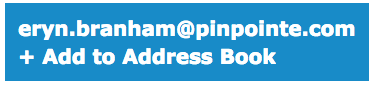
- – That will open your edit contact screen
– Then click "Save" and you're all done.
How to Whitelist an Email in Outlook 2003 (or higher)
- – To add Eryn, Pinpointe On-Demand, Inc. to you list of "Safe senders" on Outlook:
- – Right click our email in your Inbox email list pane.
- – On the menu displayed move your mouse over or tap "Junk"
- – Click or tap on "Never block sender" in the menu that rolls out.
- – The resulting popup will say:
- – "The sender of the selected message has been added to your Safe Senders List."
- – Click or tap "OK"
To add sender to address book:
- – Open the email
- – Right click on the from address
- – Choose "Add to contacts" option
How to Whitelist an Email in Mozilla Thunderbird
- – Click the Address Book button
- – Make sure the Personal Address Book is highlighted
- – Click the New Card button. This will launch a New Card window that has 3 tabs: Contact, Address and Other
- – Under the Contact tab, copy and paste the "From" address, eryn.branham@pinpointe.com into the email dialog box
- – Click OK
back to top
How to Whitelist an Email in iCloud
iCloud automatically identifies most junk mail (spam) sent to your @icloud.com address or its aliases and moves the junk mail to your Junk mail folder. If you receive unwanted mail, you can mark it as junk. Messages marked as junk are displayed with a junk mail icon.
Because email messages in the Junk folder are automatically deleted after 30 days, periodically check the Junk folder for email messages that were marked as junk mistakenly.
To indicate that an email message from Eryn, Pinpointe On-Demand, Inc. isn’t junk:
- – Click the Junk folder in the sidebar.
- – Select my email message, then click the "Not Junk" button in the top right of the message window.
The message is moved to your Inbox. Subsequent email messages from Pinpointe On-Demand, Inc. will no longer automatically marked as junk.
By default, messages in the Junk folder are deleted after 30 days so be sure to check it often to whitelist relevant email.
How to Whitelist an Email Blocked by Norton AntiSpam
This problem may happen if eryn.branham@pinpointe.com is accidentally added to the Blocked List.
To remove the eryn.branham@pinpointe.com from the Blocked List:
- – Start your Norton product.
- – Click Settings.
- – Depending on your Norton product, do one of the following:
For Norton 360:
- In the Settings window, under Detailed Settings, click AntiSpam.
- On the Filter tab, next to Blocked List, click Configure.
For Norton Internet Security:
- In the Settings window, on the Network tab, click Message Protection.
-
Under AntiSpam, next to Blocked List, click Configure.
- – In the Blocked List window, select the item that you want to remove, and then click Remove.
- – Click Apply, and then click OK.
- – If you do not find eryn.branham@pinpointe.com in the Blocked list, go to next step.
To add eryn.branham@pinpointe.com to the Allowed List:
- – Start your Norton product.
- – Click Settings.
- – Depending on your Norton product, do one of the following:
For Norton 360:
- In the Settings window, under Detailed Settings, click AntiSpam.
- On the Filter tab, next to Allowed List, click Configure.
For Norton Internet Security:
- In the Settings window, on the Network tab, click Message Protection.
- Under AntiSpam, next to Allowed List, click Configure.
- – In the Allowed List window, click Add.
- – In the Add Email Address window, from the Address Type drop-down, select the address type.
- – Add eryn.branham@pinpointe.com, and then click OK.
- – In the Allowed List window, click Apply, and then click OK.
How to Whitelist an Email Blocked by McAfee Products
- In order to add the friends to whitelist, please open McAfee and click on 'Web & Email Protection"
- Then click on "Anti-Spam"
- There you can see various settings. You can change the spam protection level, change filter settings, etc.
- Click on "Friends list"
- – Please add eryn.branham@pinpointe.com to your "Friends List" to always allow emails from Eryn, Pinpointe On-Demand, Inc.
How to Whitelist an Email Blocked by Trend Micro
If you received an email message that was incorrectly moved to the Spam Mail folder by the Anti-Spam Toolbar you can prevent this from occurring in the future.
The Anti-Spam Toolbar detects spam by looking for certain keywords in the email's subject or body and matching it with the anti-spam pattern file. Occasionally, it may detect what you consider legitimate email as spam.
To prevent this from occurring you can do either of the following:
- – Add the sender to the list of Approved Senders
- – Decrease the Spam Email Filter Strength
Note: You can also select the email and click Not Spam to report it to Trend Micro. However, this feature serves only as a reference when we develop our spam database, and it may not have an effect on how the toolbar detects spam.
Add the sender to the list of Approved Senders
- – Open Microsoft Outlook or Outlook Express.
- – Click the Spam Mail folder then select the legitimate email detected as spam.
- – Click Approve Sender on the toolbar.
- – Click Yes when the confirmation message appears.
Decrease the Spam Email Filter Strength
- – Open Microsoft Outlook or Outlook Express.
- – Click Trend Micro Anti-Spam then click Settings.
- – On the Spam Filter tab, move the slider bar to select a lower filter strength.
- – Click OK to save your settings.
How to Whitelist an Email Blocked by SpamAssassin
- – Add the following entry to your user_prefs file, which is found in the .spamassassin subdirectory on your web/mail server
- – whitelist_from eryn.branham@pinpointe.com
- – Save the user_prefs file or move the updated copy to your .spamassassin subdirectory.
How to Whitelist an Email Blocked by Barracuda Networks
The Barracuda Spam Firewall is a popular spam filtering solution. Barracuda uses several algorithms and processes to determine whether emails are spam. Occasionally, it will mark a legitimate message as spam. There are two methods to whitelist email senders so that the firewall will not quarantine future email.
Whitelist Quarantined Senders
- – Open your email client. Barracuda should send you a summary each day listing quarantined items. Choose the most recent Barracuda email message.
- – Locate the email from Eryn, Pinpointe On-Demand, Inc. and the sender email address eryn.branham@pinpointe.com that you do not want quarantined in the future. Click on the word "Whitelist," which is in green print to the right of the email title. This will open your list in a web browser.
- – Click the box to the left of the email that you would like to whitelist. At the top of the page, click "Whitelist." Barracuda will not block or quarantine the sender whose email address appears on the whitelist.
Whitelist Senders and Domains
- – Open your web browser. Navigate to your company's Barracuda firewall homepage.
- – Click on the "Block/Accept" tab.
- – Choose "Sender Domain Block/Accept." Enter the Domain name from eryn.branham@pinpointe.com to whitelist. For example, you can enter aol.com to allow all AOL addresses.
- – You may enter a comment to remind you why you allowed this Domain. Click "Add."
- – Click your mouse on the "Email Sender Block/Accept" tab. Enter the email address of an individual sender that you want to whitelist, such as "eryn.branham@pinpointe.com"
- – Include a comment. Click "Add." In the future, Barracuda will not block emails from this sender.
Most Used Spam Filters
How to Whitelist an Email Blocked by SaneBox
- – Open your Webmail or Gmail where you use SaneBox.
- – Open your @SaneLater folder.
- – If you find an email from Eryn, Pinpointe On-Demand, Inc. or an email from eryn.branham@pinpointe.com in @SaneLater…
- – Please drag my email to your Inbox folder.
- – By doing this you will always get our great content in your Inbox from now on!
How to Whitelist an Email Blocked by SPAMfighter
Highlight the email from Eryn, Pinpointe On-Demand, Inc. with the email address eryn.branham@pinpointe.com to Whitelist.
Click "More" in the SPAMfighter Toolbar and select "Whitelist".
Here you can choose if you want to Whitelist the email address eryn.branham@pinpointe.com or the whole Domain.
To be sure that all emails from people in your Outlook contacts get through to you, you can import and Whitelist them.
To do this, follow these steps:
- – Click "More" in the SPAMfighter toolbar.
- – Then "Options"
- – Then "Filter settings"
- – Then "Blacklists & Whitelists"
- – Then "Whitelist email address"
- – Then "Import".
- – Select your 'Address Book' and click on "Check all"
- – Click "Add"
- – Click "Apply"
If you get a pop-up box offering you to upgrade to SPAMfighter Pro it is because you have exceeded the limit of 100 addresses. You can fix this by buying SPAMfighter Pro or by deleting some of the addresses in your Black/White list. If you want delete addresses, please go to:
- – Click More" in the SPAMfighter toolbar.
- – Then "Options"
- – Then "Filter settings"
- – Then "Blacklists & Whitelists"
How to Whitelist an Email Blocked by Cloudmark SpamNet
- – Select Cloudmark | Options… from the Cloudmark SpamNet toolbar in Outlook.
- – Click Advanced.
- – Go to the Whitelist tab.
- – Click the Add button.
- – Type: eryn.branham@pinpointe.com
- – Click OK.
- – Click OK.
- – Click Yes.
- – Click OK.
How to Whitelist an Email Blocked by Mail Washer
- – Click Tools, then Blacklist & Friends.
- – Click Add… on the right, the Friends list side.
- – Make sure Plain email address is selected.
- – Type: eryn.branham@pinpointe.com
- – Click OK.
- – Click OK.
How to Whitelist an Email Blocked by ChoiceMail
- – Open ChoiceMail
- – Click on the Senders tab
- – Choose "Approve another Sender"
- – Type in the sender email address eryn.branham@pinpointe.com
- – Click on OK
How to Whitelist an Email Blocked by Spam Sleuth
- – Select File, then Configure.
- – Go to the Friends category.
- – Make sure Active is checked.
- – Type: eryn.branham@pinpointe.com on a line by itself in the entry field.
- – Click OK.
Pinpointe Newsletter
Join the newsletter to receive the latest updates in your inbox.