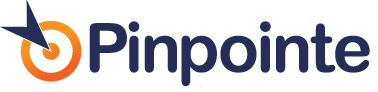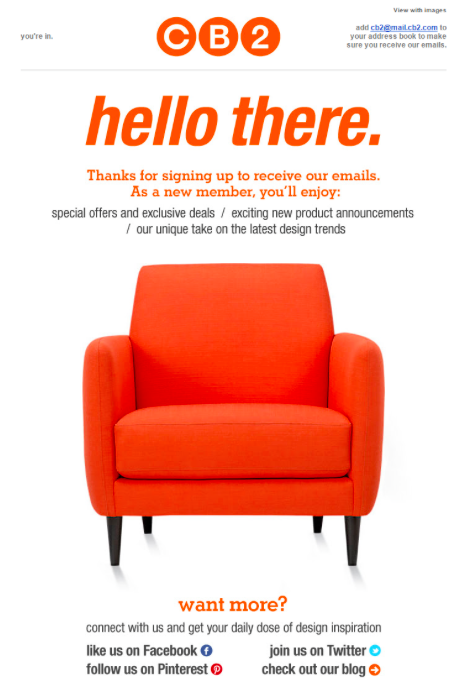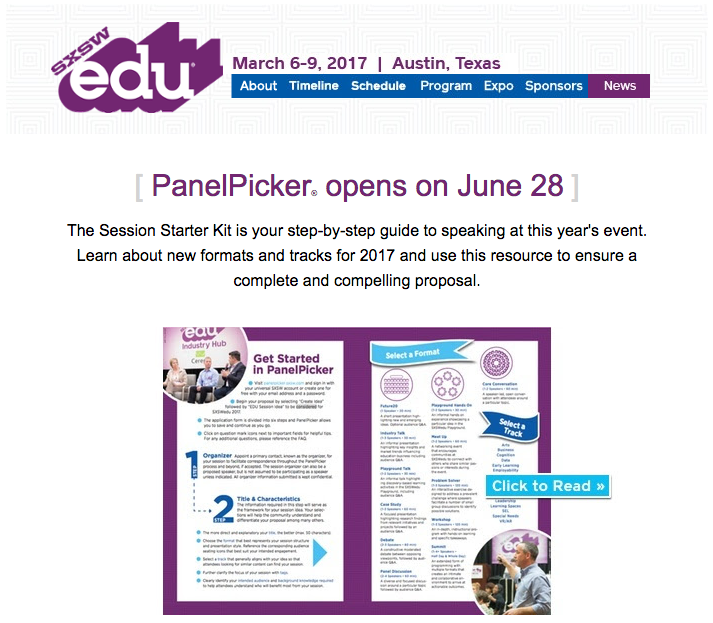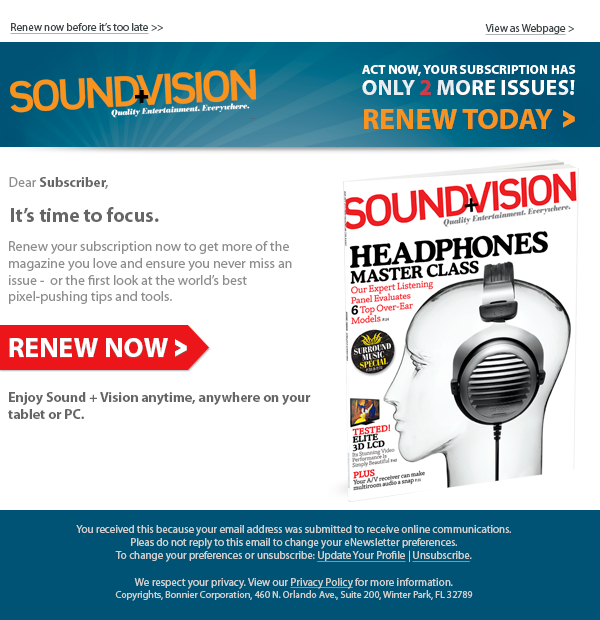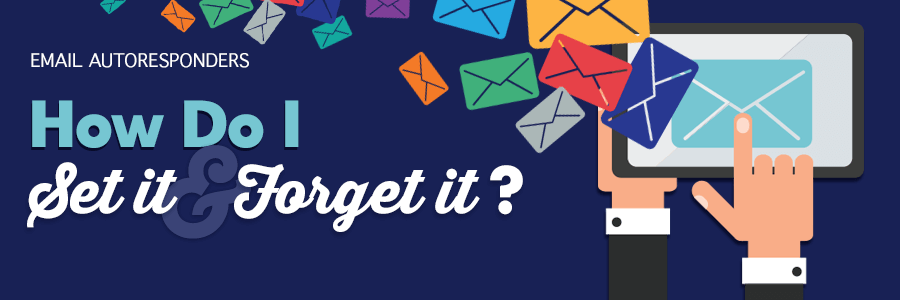
How Do I Set it and Forget it?
Table of Contents
It doesn’t matter what kind of business you run, there’s never enough time or resources in a day to accomplish everything on your marketing to-do list. Attracting and retaining customers is an everyday effort, but let’s face it, businesses can’t focus 100% of their efforts on marketing alone.
Not to worry. When it comes to email marketing, businesses can use automated tools to send emails to customers without being tied to a laptop 24/7.
You may have heard the phrase, “Set it and Forget it.” Basically, you set up emails to automatically send to customers and forget about it.
We’ll explain why this marketing phenomenon is beneficial, give you specific examples of emails that you “set and forget,” and give you step-by-step instructions to automate your emails.

Why marketing automation is beneficial
Seventy-nine percent of top performing companies are using marketing automation, and email automation features have the highest adoption rate at 82 percent.
Why are so many businesses using automation? Here’s a snapshot of the benefits:
- Save time
Businesses can create an email ahead of time and set it up to automatically send later on. Time spent signing into your email account, creating emails and sending individual campaigns live is drastically reduced.
- Focused communication
By creating email messages ahead of time, marketers aren’t under pressure to hit send right away. This allows them to create a more focused message. A recent survey from Econsultancy shows 83 percent of companies believe marketing automation allows for more relevant communication.
- More timely emails
Using automation allows businesses to get emails to customers in a timely fashion. For instance, businesses can set up a welcome email to arrive in a customer’s inbox hours after a new contact signs up for their email list.
- Increase sales opportunities
By planning ahead and triggering emails to automatically send to consumers, businesses can increase their sales opportunities.
For instance, let’s say a customer clicks on a link to a conference that you’re hosting next month. You can use automation tools to send that website visitor an email about the conference, giving you a chance to sell another seat to your event.

4 emails you can “set it and forget it”
Need a little help coming up with emails that you can automate? Most businesses are aware of automated emails like a confirmation email, which is sent after a purchase, or a cart abandonment email, which reminds a customer about items they added to a digital cart but never paid for.
Rather than show you these run-of-the-mill examples, we created a list of four “uncommon” emails that you can “set and forget.”
1. Welcome emails
Triggered by: new contact joining your list
When a new contact joins your list, you should roll out the welcome wagon. In this case, the wagon is an email.
Research shows that subscribers are most engaged within the first 48 hours of signing up for your email list.
You can set up an autoresponder, which is the marketing term for automated email, to arrive in the potential customer’s inbox within that time frame.
Some businesses send a one-and-done welcome email, others send a series of welcome emails. For instance, the first email might offer a simple welcome message and encourage the new contact to check out your website. The second message might tout your signature product and direct customers to read more about it. The third message might offer a discount on that signature product.
If you send a series of emails, you can “set it and forget it” based on a subscriber’s behavior. For instance, if the first email is opened, the subscriber receives the next email the next day, and so on. If the first email is unopened, the series stops.
Here’s an example of a welcome email that could be sent through automation:
2. Specific interest emails
Triggered by: a consumer’s website activity
When a website visitor shows interest in a particular product, service or event on your website, you can send him or her an email with more information.
When a certain link is clicked, you can trigger an email that you already have created for that specific interest.
For instance, let’s say a visitor was on the South by Southwest website and clicked on a link to learn more about the possibility of speaking at the annual conference. By clicking that link, an email that offers more in-depth information, like the one below, can be automatically sent to that person:
3. Holiday emails
Triggered by: a specific date
Holiday promotions are one of the most popular emails that businesses send. While the holiday calendar never changes, holidays always seem to sneak up on brands. All of the sudden, it’s the day before the big Fourth of July sale and you’re scurrying to get a promotional email out the day before.
With automation, you can sit down and plan out these holiday promotions in advance. Here’s a Fourth of July email that could be created ahead of time and scheduled to arrive a week or so before the holiday.
For many businesses, creating and scheduling emails for holidays that fall at the end of the year is beneficial. For retailers, nearly 20 percent of total annual sales happen in the last few months of the year, according to the National Retail Federation.
With revenue like that, it pays to plan ahead. Creating holiday emails that are sent on dates that coincide with Thanksgiving, Christmas, Hanukah, Kwanza and New Year’s allows you to capitalize on the biggest shopping season of the year.
While you’re creating holiday emails, remember to create a few around not-so-obvious holidays. For instance, did you know there’s a National Trail Mix Day? It’s true, it happens on August 31. Any business associated with camping or the outdoors could create and schedule an email promotion about this unique holiday.
Use this list of bizarre holidays to help create emails that match your business.
4. Replenishment or renewal emails
Triggered by: specific dates
Is your business subscriber or membership based? If so, you can set up emails to arrive when a subscription is about to run out. Businesses that offer magazine or newspaper subscriptions, fitness centers, cell phone carriers, or any business that has a contract with a client or consumer can create an email that automatically reminds a subscriber to renew their membership.
Here’s a great example of a renewal email that was sent two months before the subscription expires:
This kind of email also works for retailers that sell products or services that are purchased on a regular basis. For instance, an office supply store can send an email reminding a company that the toner in their copier is likely to run out in a few weeks and suggest placing another order. This also works great for businesses like dog food companies, cosmetic retailers and auto repair shops.
How to Create Automated Emails in Your Pinpointe Account
Now that you’re inspired to create automated emails, you’re probably wondering how – exactly – to make it a reality.
1) Go to the “Automated Emails” tab from your Pinpointe dashboard. Click it, then scroll down to “New Drip Campaign."
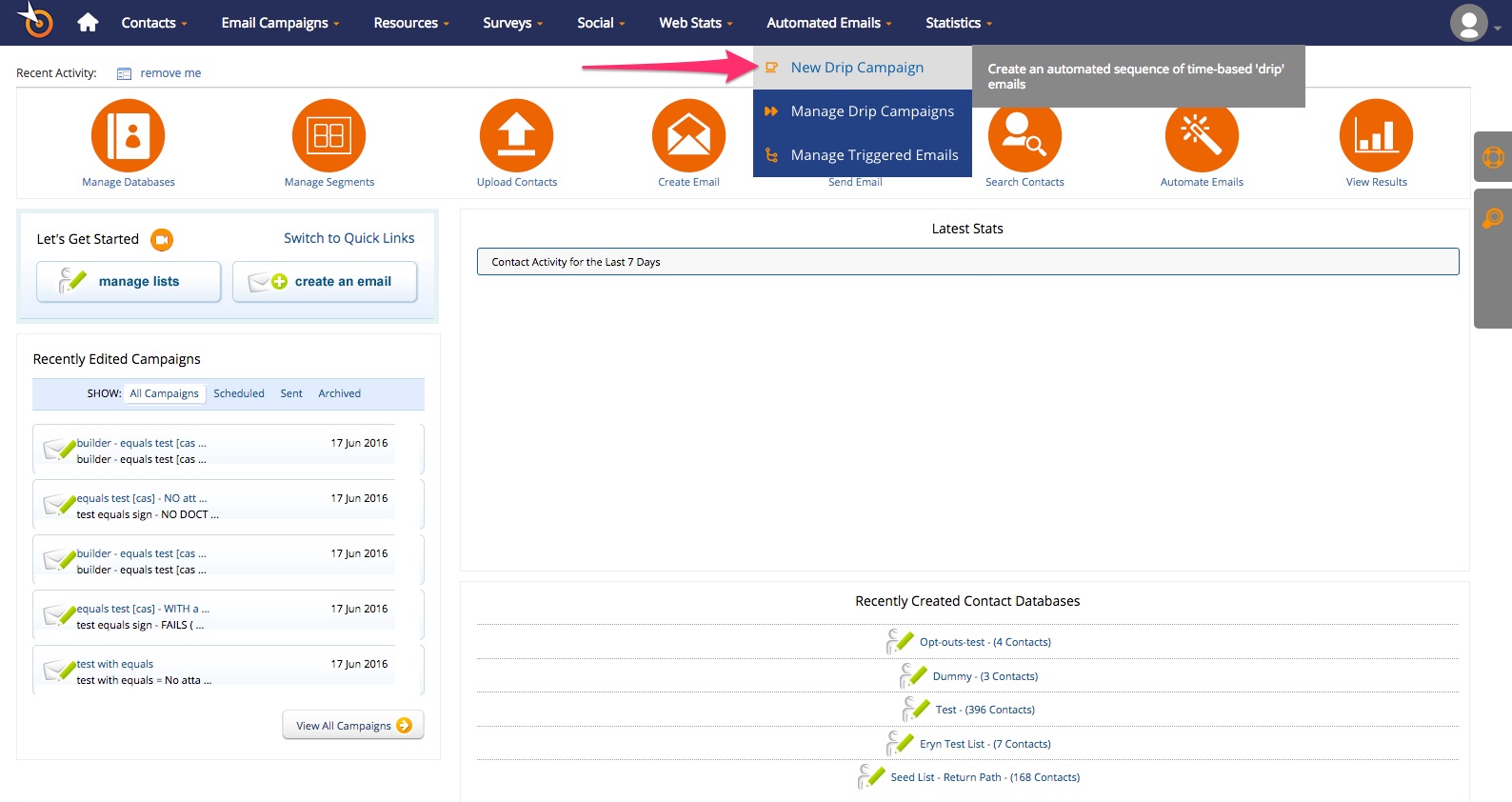
2) Select the list you want to send to, then click the “Next” button.
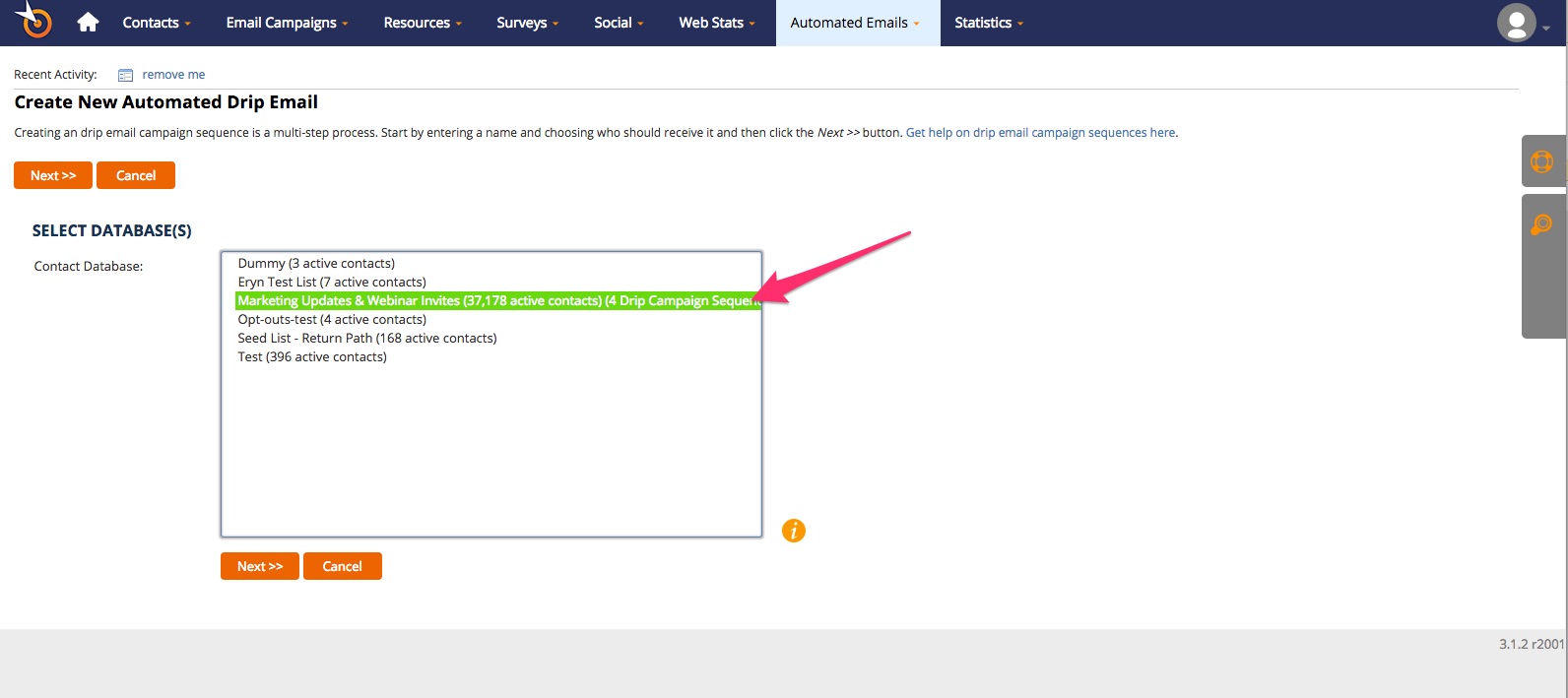
3) Name the autoresponder. Then decide if you want to mail everyone on the list you just selected, or if you want to use some search criteria.
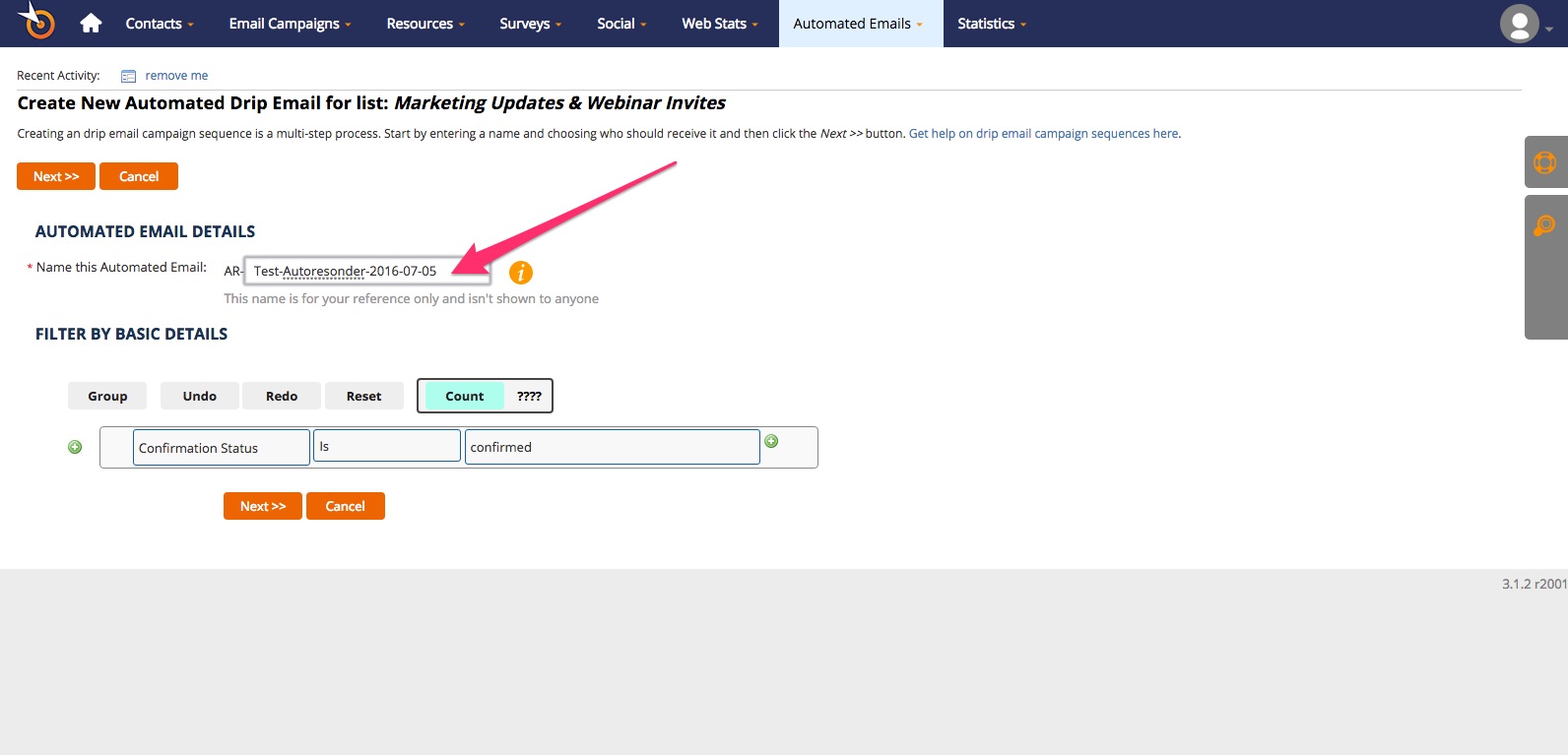
This is what the search criteria interface looks like. It will give you a count of how large your list will be after you’ve applied the search criteria:
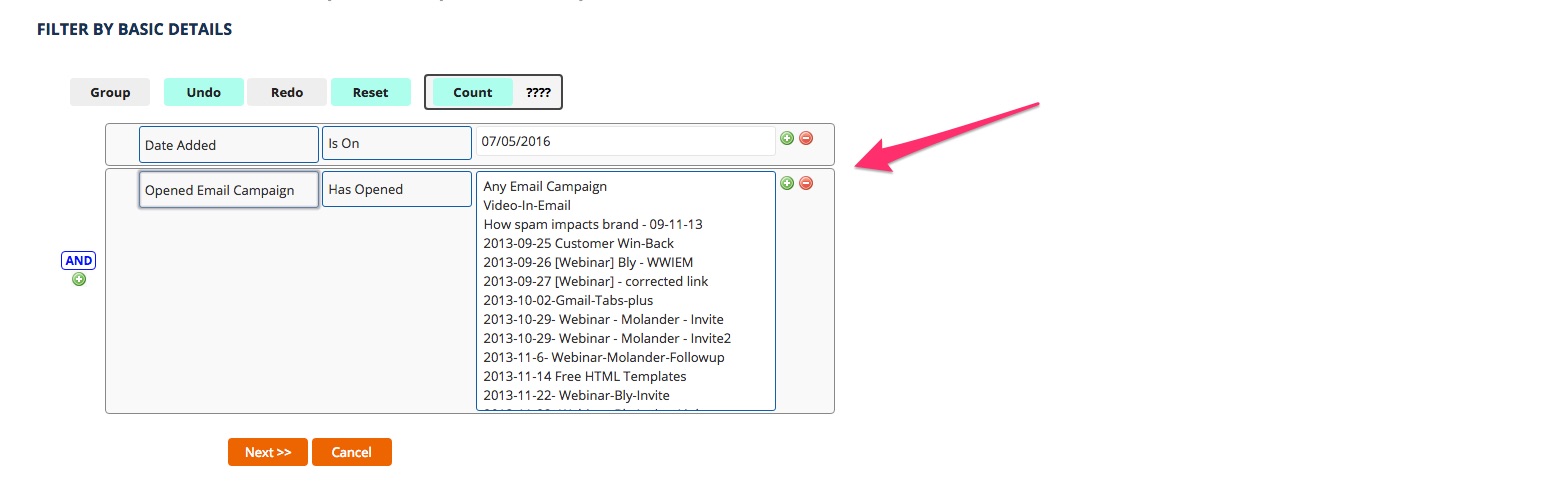
4) This next page is where a lot of the magic happens. The defaults here are probably best left as is unless you’ve got a specific reason to change them. For example, in “Sending Options”: Unless you’ve got a specific reason to do otherwise, send people the first autoresponder immediately after they’ve signed up. You want to engage them at the moment when they are most interested. They may be busy later.
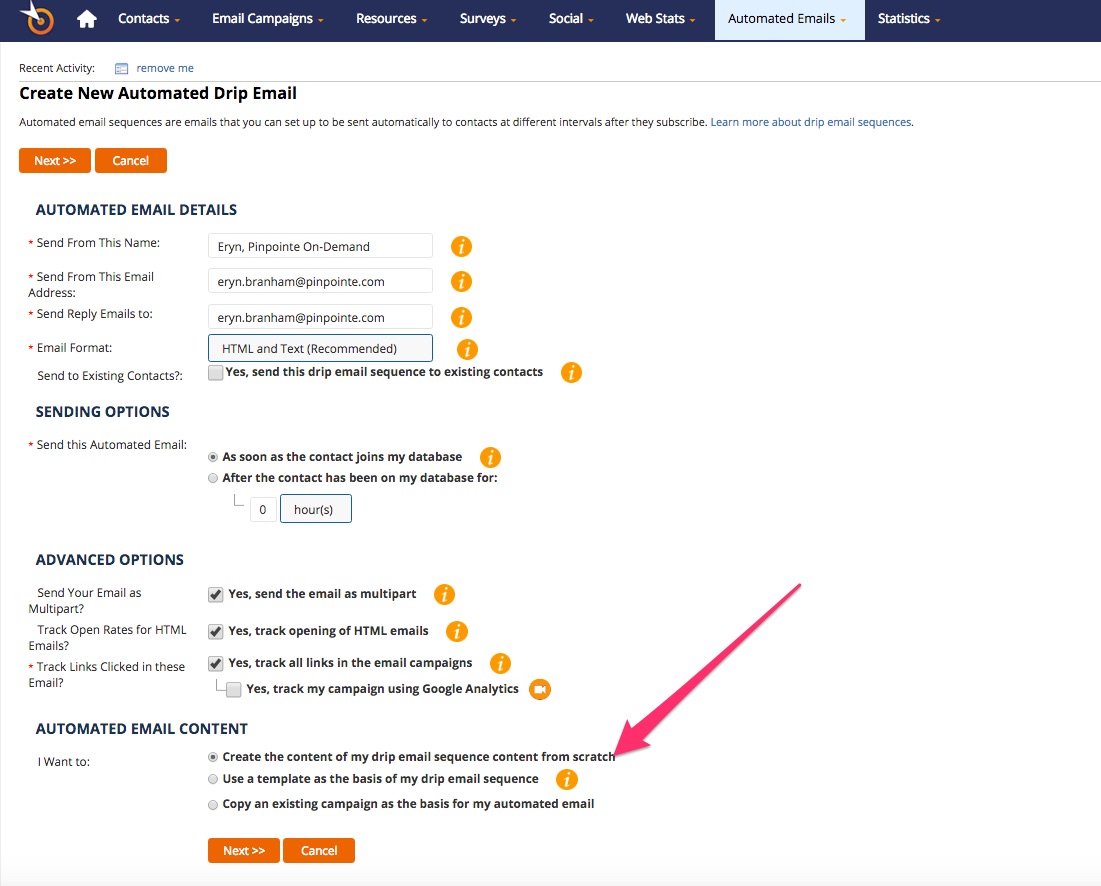
The one exception is the bottom section where you’ll pick from three options:
– Create the content of my automated email sequence content from scratch
– Use a template as the basis of my automated email sequence
– Copy an existing campaign as the basis for my automated email
I recommend using a template for your autoresponders, even if you have to save this page, leave it and go create the template. Templates save hours and hours of time. They also reduce mistakes and rendering problems.
For this example, I’m going to copy my existing Welcome email campaign. I’ll use that as the template for this autoresponder.
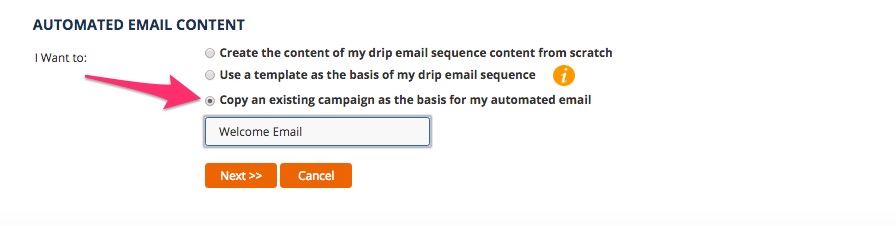
I’ll click “Next” to continue.
5) I’ll now edit the first autoresponder of the series, just like I would any other email message.
6) This is the next screen. I’ve got one autoresponder queued up:
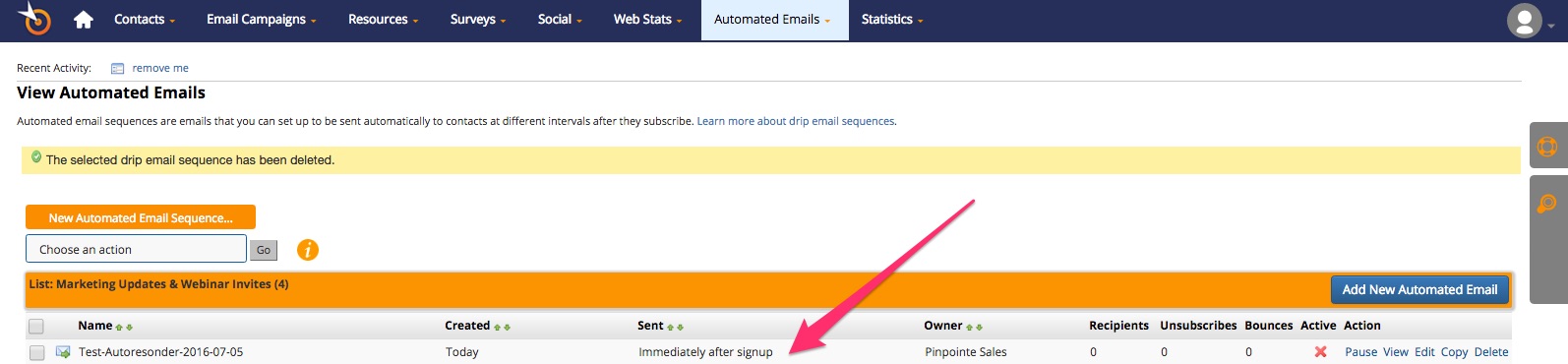
To add the second one, I’d click “Add New Automated Email”.
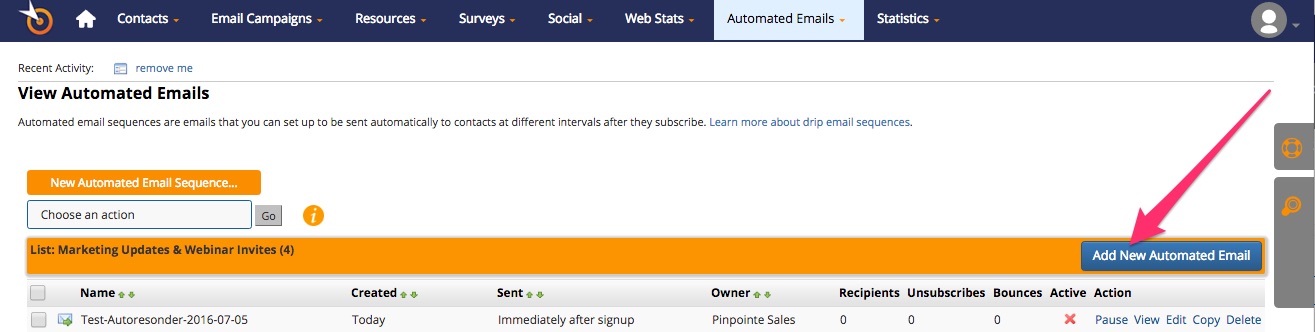
In the second page of creating the next autoresponder message, under “Sending Options” I’ll define when I want the second autoresponder to go out.
I want it to go out the next day, so I’ll change the pull-down menu to days, and set it to 1. Then I’ll finish this form, edit the email in the next screen, and click “Save and Exit”. That will finish the second email in this autoresponder series.
With these easy steps, you’ll be “setting it and forgetting it” in no time.
Wrap up
For many businesses, using email automation can take a load off their marketing chores. It will take some time to get the hang of setting up triggers and making emails ahead of time, but if you commit to using these tools you’ll soon reap the rewards.
While email automation is a wonderful tool, remember to check in on your email campaigns from time to time. In fact, it’s a good idea to add your own email address to your automated emails so you’re on top of what’s going out.
You can overuse automation too, so keep an eye on your metrics just to make sure everything is looking good. In time, you’ll find the best way to incorporate automated emails into your overall marketing strategy.
[Tweet “Email Autoresponder: How Do I Set it and Forget it?”]
Pinpointe Newsletter
Join the newsletter to receive the latest updates in your inbox.